Understanding Common Hacker Tactics & How to Protect Yourself Before It’s Too Late
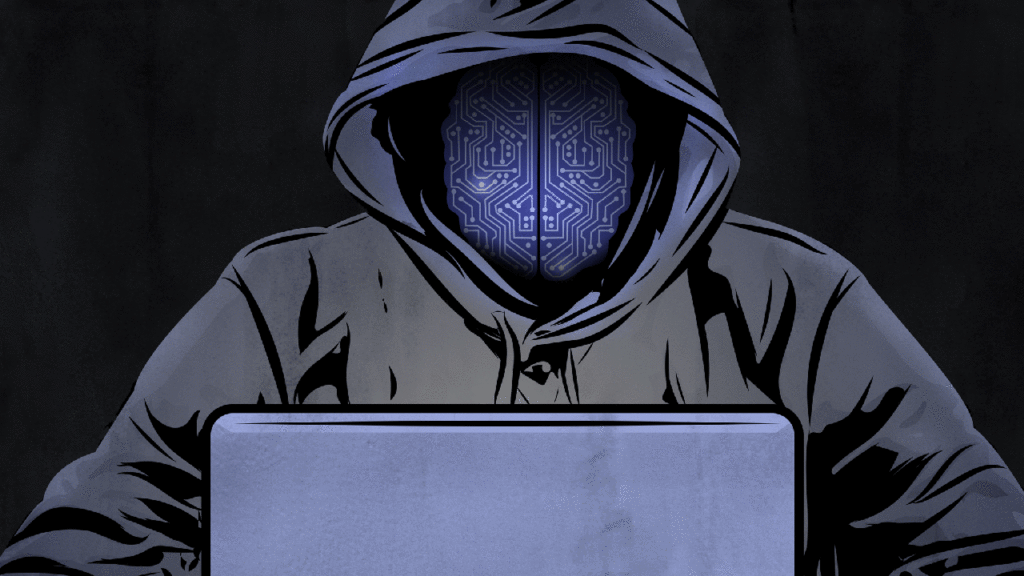
Cybercrime is growing rapidly each year. In the U.S., $10.3 billion was lost to digital crime in 2022, nearly double what was lost in 2021. In the same year the Canadian Anti-Fraud Centre received fraud and cybercrime reports totalling a staggering $530 million in victim losses – a nearly 40% increase from the previously unprecedented $380 million in losses in 2021.
In fact, the cost of cybercrime exceeds that of home burglaries in 2022. Given you probably have assets of greater value in digital form — like your savings or investment portfolios — than you do physical assets inside your home. So treat your online security with the same gravity you do at home. Lock your digital doors with strong passwords. Be smart about opening certain web windows. Don’t let strangers peek inside your online life. Here’s how you can protect your family and life’s from the grasp of cybercriminals.
What puts you at risk?
Hackers are motivated by money, and they prey on vulnerabilities – like an un-updated device, a lack of awareness or a weak password that’s used on multiple accounts. Unfortunately, many hackers target older adults, assuming that those aged 60+ have a higher net worth, are more trusting and potentially less tech savvy.
Here a few strategies that hackers use against their victims:
- They use viruses or malware that you download or get by clicking a malicious link, which allow them to watch or control your activity.
- They impersonate legitimate tech support (like Geek Squad, Microsoft or Apple) to trick you into giving them control of your device.
- They take advantage of outdated software, which can cause security vulnerabilities.
- They hack your Wi-Fi network to control your other connected devices.
- They lure you into clicking dangerous links with believable phishing attacks.
- They buy your passwords or Social Security Number on the dark web.
It’s also important to understand the signs that your device has been hacked, so you can act immediately to remediate the situation.
These are the warning signs that your device has been hacked:
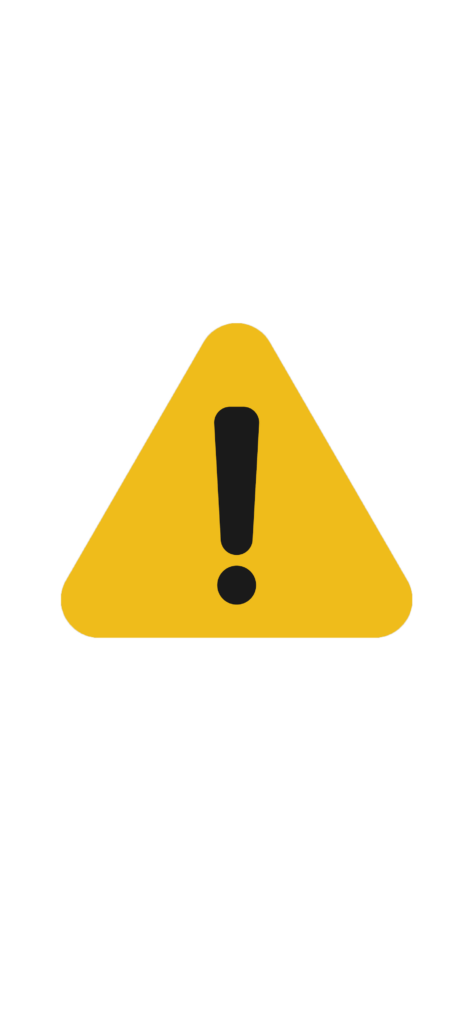
- You get signed out of your online accounts (social media, email, online banking, etc.), or you try to log in and discover your passwords don’t work anymore.
- You receive emails or text messages about login attempts, password resets or two-factor authentication (2FA) codes that you didn’t request.
- You see logins from mobile devices and locations you don’t recognize in your account activity or sign-in logs.
- You notice strange emails in your “Sent” folder.
- You start to receive spam emails — especially ones that specifically threaten or try to extort you.
- Friends or family members tell you they’ve received strange messages from your email or social media accounts.
- You receive a data breach notification from a company or service that you use stating that your personal info was leaked.
- You suddenly receive pop-ups that claim your device is infected with a virus.
- Your devices slow down, heat up or start to crash more often.
- You notice browser plugins, add-ons or toolbars that you didn’t install.
- You get redirected to unwanted websites, or they open automatically behind your browser window.
- Your cursor starts moving by itself — when you haven’t touched the mouse or trackpad.
- There are suspicious charges on your credit card or bank statements.
- You get a ransomware pop-up on your computer saying your data is encrypted and you need to pay a ransom.
- Your web camera light is on, even when you’re not using it for video calls or recordings.
- Your antivirus software is disabled without your permission or action.
- You have to keep closing or quitting apps or sites that open on their own.
What to do in the event of a hack:
Hackers can strike at any time. If you notice any of the below signs, mitigate danger by acting quickly.
- Disconnect from your Wi-Fi network. Many hacking strategies require an Internet connection in order to succeed. The sooner you cut off that access point, the better. To do this, select the Wi-Fi icon in the upper right corner of your computer screen and click the toggle to turn it off, or go to the device’s settings menu.
- Use antivirus software to scan for malware. If hackers gained access to your computer, they most likely installed malware. Antivirus software can help you to isolate and delete any lingering viruses. If you have a PC, you can run an advanced scan offline using Windows’ built-in security software. For Mac users, contact Apple Support online, or call 1-800-275-2273. Aura’s antivirus software can also help.
- Delete any suspicious applications. Computer hackers often use unauthorized applications to give them remote control of your computer or to install viruses or malware. To counteract this, it’s important to know how to view all of your computer’s applications.
- On a Mac: open the Finder application, then click on “Applications” on the left sidebar of the window.
- On a PC: select “Start” and then click “All apps.”
- Scroll through all of your apps and delete any that you don’t recognize.
- Look for apps that give hackers remote access — such as Remote Desktop, TeamViewer, AnyDesk and RemotePC.
- Go through recent downloads in your “Downloads” folder to make sure you didn’t miss anything.
- Update all of your apps and operating systems. Once you’ve removed any potentially harmful apps, it’s time to update everything else — including your computer’s operating system. This helps remove any security vulnerabilities that hackers can use to regain access to your computer.
- You can update any Microsoft or Apple apps by going into the app store and selecting “Updates” in the sidebar menu.
- Update apps that you downloaded elsewhere by opening them individually and going to their settings to install updates from there.
- Finally, go into your computer’s general settings from your desktop and initiate a software update (if one is available).
- This can be as simple as typing “update” into your computer’s desktop search bar and clicking on the “Software Update” option that pops up.
- Reset all of your passwords and set up two-factor authentication (2FA) Password security is a huge part of your computer’s security overall. Make sure you update all of your passwords and use additional security measures such as two-factor-authentication (2FA). Consider downloading a reliable password manager, like Aura’s, to keep your passwords safe.
- Wipe your device and initiate a clean install. When an antivirus scan doesn’t feel like enough, consider wiping and restoring your hard drive. Backup all your data onto an external hard drive or a cloud-based storage system.
- For Mac users: you can use the Time Machine application that comes with your Apple computer. Restore your system back to the way it was before it got hacked.
- For PC users: you can also initiate what’s known as a System Restore Point, which functions the same way as Apple’s Time Machine. It allows users to wipe all installations that occurred after a given point in time (for example, before a hack occurred).
- Pro tip: Make sure you’re using a backup from before your computer was hacked. Otherwise, you could accidentally reinstall malware or malicious apps.
- Freeze your credit. If your personal information is stolen, your credit and financial accounts are immediately at risk. Hackers can sell your information or use it to open up new lines of credit in your name. Initiate a credit freeze to restrict access to your credit report, by contacting one of the main credit agencies online or by phone.
- Check your credit report and financial statements. Once your passwords are changed, check for suspicious activity on your financial accounts. If your computer or phone is infected, sign into your bank and credit card accounts on a different device.
- Warn your friends and family about the hack. Hackers could bait and scam others via your social media and email accounts. Your friends, acquaintances and family members are much more likely to fall for a scam or click on a corrupting link if they think they’re communicating with you. Contact them over the phone so they can be sure you’re you.
- Tighten the security settings on all of your online accounts. Every personal service and account you use has customizable security settings. Go through available security features and choose the ones that will best protect your information.
How to proactively protect yourself?
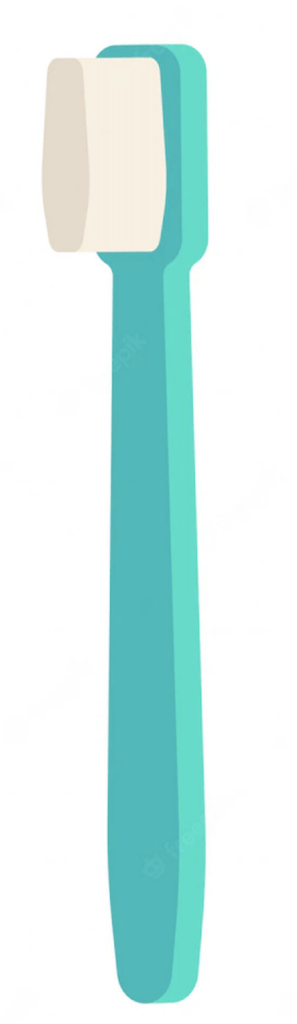
Not all hacks can’t be prevented, but you can take some defensive measures to proactively protect yourself. The most important strategy for minimizing your risk is good cyber hygiene – installing antivirus and anti-malware software, learning to recognize the signs of a phishing attack, avoiding clicking on links or downloading files from unsolicited emails or text messages and checking your accounts and credit report regularly for any unusual activity.
Sign up for identity theft protection for peace of mind that your online safety is taken care of.
Digesting all of the information above can be overwhelming. Dealing with fraud and identity theft is not only stressful, but it can take years to be resolved. That’s where Aura comes in. Aura’s all-in-one-place, easy to use app removes the burden off you by providing you with proactive credit, financial account and dark web monitoring, anti-virus software, a password manager, and 24/7 support in resolving any fraud or identity theft quickly and effectively. Access your exclusive Aura offer – a two week free trial and a 25% discount – at aura.com/cyberseniors.

